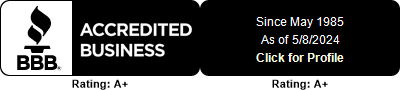Share the Love with a Group Video Call — It’s Easier Than You Think!

Many people have families spread across the country. When you want to talk to them all at the same time, Skype is the answer. Simply schedule a group audio or video call.
Save a group of contacts you call often. If you regularly call the same set of people, you can save them all as a group. Then you can easily call everyone at once and keep any photos or files you share in a gallery.
To create a group in Skype for Windows or Skype for Mac, click the Chats icon at the top of the sidebar on the left. Then click the + Chat button and select New Group Chat. (See graphic.) In the window that appears, select the contacts you want to add to the group and click Done.
If you want to add people to the group later, select the group in your Recent Chats list. (If you don’t see it, search for the group by name.) Then in the right-hand pane, click the blue Invite More People button.
To call your group, select it and then click the Video Chat or Audio Chat icon in the upper right of the Skype window.
Keep track of who is talking during a call. When you’re chatting with a group online, it can be hard to tell who’s talking. To help you keep track, Skype has visual cues that help you connect a voice to a face. In an audio-only call, a white border highlights the profile picture of the person who’s currently talking. During a video call, you can see each person’s webcam view on-screen.
For EVEN MORE video call tips and tricks, get your copy of Explaining Computers in Plain English for Seniors: Secrets to Understanding Online Security, the Cloud, Apps, Streaming, Google®, and More today!
- Tags: group call sharethelove skype videochat
Recent Posts
Categories
- accessories
- acid reflux
- Active Aging
- Aerobic Activity
- aerobic exercise
- Age-Away Skin Cream
- air
- air freshener
- air quality
- Allergies
- Alzheimers
- amazing deals
- Anthocyanins
- anti aging
- antioxidant
- antioxidants
- anxiety
- apples
- appliances
- arteries
- Arthritis
- Artificial Sweeteners
- asparagus
- avocado
- B vitamins
- back pain
- bacteria
- baking soda
- bananas
- bathroom
- beauty secrets
- beauty sleep
- belly fat
- belly fatblood pressure
- belly faty
- benefits
- benign prostatic hyperplasia
- bladder
- blood clots
- blood flow
- blood pressure
- blood sugar
- body fuel
- book
- boom_a
- boom_b
- BPH
- Brain & Memory
- Brain disorders
- brain food
- Brain Health
- brain training
- BRAT diet
- Budget
- Budget Friendly
- budget-friendly foods
- buy used
- Calcium
- calories
- canceer
- Cancer
- car maintenance
- carotenoids
- carpet
- castor oil
- Cayenne Pepper
- chemical-free cleaning
- cherries
- chili peppers
- chocolate
- cholesterol
- citrus
- cleaning
- Cleaning & Stain Removal
- cleaning supplies
- Clutter Control
- Coffee
- cold remedies
- cold season
- Cold Symptoms
- collagen
- common cold remedy
- composting
- computer
- computer knowledge
- Computers
- contacts
- Cook Healthy
- cost of living
- cough remedies
- cough suppressant
- coupons
- curb appeal
- cyber security
- daisy
- Dark Chocolate
- decluttering
- Dehydration
- Dementia
- Dental
- deodorize
- depression
- devotions
- Diabetes
- Diabetes & High Blood Pressure
- diet
- Digestion
- digestion support
- Digestive
- digestive issues
- digital security
- digital voice assistant
- Discount
- discounts
- doctor visits
- easy crafts
- Energy
- energy savings
- english ivy
- Essential Oil
- Exercise
- Eyesight
- faith
- Fall garden
- Fall gardening
- fashion
- fat-fighting foods
- Fatigue
- fiber
- fiber-rich foods
- fibromyalgia
- finance
- financial goals
- Fitness
- fixed income
- flavonoids
- flaxseed
- floor
- flu season
- Focus
- foot care
- free radicals
- fresh air
- Fresh Fruit
- Fresh Vegetables
- friends
- Fruit Juice
- fruit remedies
- furnace repair
- furniture
- gallstones
- Gardening
- garlic
- gastritis
- GERD
- gift card
- Ginger
- grapefruit
- green cleaning
- green tea
- groceries
- groceriesonline shopping
- grocery costs
- group call
- grout
- gut health
- hacker
- hair growth
- HALLOWEEN CRAFTS
- HDMI
- headaches
- Health
- Health & Healing
- Health boosters
- Health Insurance
- healthcare
- healthy brain
- healthy breakfast
- healthy diet
- healthy eating
- Healthy Fats
- healthy food ideas
- Healthy Habits
- Healthy Heart
- Healthy Living
- Healthy Recipes
- Healthy Shopping & Cooking
- healthy skin
- healthy tips
- Heart
- heart disease
- heart health
- heart healthy
- Heart/Cholesterol/Blood Pressure
- Heartburn
- heating and cooling
- Herbs
- high blood pressure
- high cholesterol
- high-protein diet
- holiday savings
- holiday tips
- Home Cleaning
- home improvemenet
- home improvements
- Home Organization
- Home protection
- home remedies
- Home Tips
- Honey
- Household Tips
- Hydrate
- hydration
- ID theft
- IDEAL diet
- immune-boosting foods
- Immunity & Infections
- immunity boosters
- inflammation
- Inflammatory bowel disease
- insulin
- insurance
- insurance fraud
- Internet deals
- Internet Scams
- iPhone message
- jewelry
- joint pain
- Lactobacillus helveticus
- Landscaping
- laxatives
- LDL cholesterol
- Leftovers
- light fixtures
- log in
- low fat diet
- low salt diet
- low sodium treats
- lycopene
- Magnesium
- malic acid
- Marketplace
- medical coverage
- Medicare
- memories
- memory
- Memory Loss
- menopause
- Mental decline
- mental health
- metabolic syndrome
- migraines
- modern technology
- Moisturizer
- money
- Money Management
- Money-Saving Secrets
- money-saving tips
- moving
- Muscle aches & pain
- muscle pain
- Muscles & Sprains
- mushrooms
- MyMedicare
- Nap
- Napping
- National Health Education
- natural
- natural cleaner
- natural healing
- natural health remedies
- natural remedies
- Nausea
- neck pain
- neurobotics
- nutrients
- oatmeal
- oil change
- olive oil
- omega-3
- onion
- online coupons
- Online security
- Organic
- Organic Food
- Pain fighters
- pain management
- pain relief
- Pain Relief Rub
- paint
- palm
- password
- Pest Control
- planting
- plants
- Potassium
- potassiunm
- prayer
- prescriptions
- probiotic product
- Probiotics
- Probotics
- profile
- property value
- Prostate
- Prostate Cancer
- protein
- psyllium
- PUMPKIN CARVING
- pumpkin seeds
- Radiant Skin
- Reduce Stress
- reducing carbs
- refurbished computer
- reliable car
- religion
- retirement
- samples
- saving money
- savings
- seasonal symptoms
- Security
- senior discounts
- senior living
- senior skincare
- Senior Sports
- senior streaming
- Seniors
- seniors on computers
- serotonin
- sharethelove
- shopping for computers
- Skin Care
- skin cream
- Skin Hair & Nails
- skin-boosting tips
- skincare
- skype
- Sleep
- sleeping problems
- Smart Living
- Smart Money
- smart phone
- smart shopping tips
- SMART SPEAKER
- Smart TV
- Smartphone
- smartphone streaming
- snack
- Social Media
- Social Security
- Soda
- Sodium
- soil
- solarizing
- solutions
- spirituality
- spirtual growth
- spirtuality
- sports
- sprains
- Stanger Danger
- stomach issues
- stomach problems
- stomack ache
- stop wrinkles
- strains
- strawberries
- streaming on an app
- Streaming services
- stress relief
- Stress/Mood/Depression
- stroke
- stroke fighters
- sugar cravings
- summer
- sun damage
- sunsafety
- sunscreen
- superfoods
- Supplements
- taxes
- Tea
- Technology
- texhnology
- texting
- thermostat
- thrift store
- tools
- transportation safety
- Turmeric
- Type 1 Diabetes
- united states
- upset stomach
- Urinary
- used books
- UTI
- utility savings
- veg
- veggie remedies
- vehicle maintenance
- videochat
- vinegar
- Vision problems
- VITAMIN A
- Vitamin B12
- vitamin C
- Vitamin D
- Vitamin D foods
- Vitamin E
- Vitamin K
- voice commands
- walking
- watermelon
- weather
- weeding
- weeds
- weight loss
- Weight Loss & Fitness
- weight management
- when to buy
- white flesh fruit
- yogurt